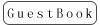Q1: Is RadioLink ultrasensor module SUI04 compatible to flight controllers of other brands?
A: No. This SUI04 module is only compatible to the RadioLink flight controllers MINIPIX/PIXHAWK/TURBOPIX and the firmware needs to be upgraded to V3.5.7 or above via below links.
MINIPIX/TURBOPIX http://www.radiolink.com.cn/firmware/Copter/ultrasonic_avoid/Multiple/minipix.px4
PIXHAWK http://www.radiolink.com.cn/firmware/Pixhawk/avoid_multiple/Pixhawk.px4
Q2:When SUI04 is installed and done with parameter setting in RadioLink Mission Planner, why is there no module data displays?
A: Make sure that it's the RadioLink flight controller used and the FC firmware is correct so that the module can funtion. Please refer to the answer of Q1.
Q3: Why is there notice of bad LiDAR Health popping out in RadioLink Mission Planner?
A: 1) PRX_TYPE value is incorrect. Eg. PRX_TYPE value is set as 4 without SUI04 connected. To turn off SUI04, the PRX_TYPE value should be set as 0.
2) The connection between SUI04 and flight controller is wrong. Please follow the detailed steps in the user manual via below link and double confirm. http://radiolink.com.cn/doce/UploadFile/ProductFile/SUI04Manual.pdf
Q4: Why is there notice of PreArm:Proximity X deg,0.40m popping out in RadioLink Mission Planner?
A: When the detective distance to obstacle from SUI04 is less than 40cm, the filght controller cannot be armed. Please move the aircraft away from the obstacle more than 40cm to arm. So when installing SUI04,make sure to avoid any possible cover on the module such as receiver antenna or GPS.
Q5: Why the data displays is unusual in Mission Planner when connectiong Radiolink flight controller to SUI04?
A: Make sure that the Mission Planner used is the latest version developed by RadioLink. Click below link to download http://www.radiolink.com.cn/firmware/MissionPlanner/MissionPlnaer-latest.exe
Q6: How to identify the corresponding directions of various modules used?
A: RadioLink flight controllers PIXHAWK/MINIPIX/TURBOPIX supports 6 SUI04 modules working simutaneously to avoid obstacle from forward/backward/left/right/upward/downward as alt-holding so it needs to be set. Every press on the button, the module direction changes once accordingly clockwise and the module led flahes. Different flash frequencies means different directions. Once-Front, Twice-Right, 3 Times-Back, 4 Times-Left, 5-Times-Downward, 6 times-Upwards. Every direction changed, the flight controller and the module need to be restarted.
Q7: What flight mode should be set when using SUI04?
A: When the installation of flight controller is done and data output/displays works,essential flight mode needs to be set.The basic modes includes: 1-Stabliize, 2-Loiter. It's adviced to select Loiter Mode when using the obstacle avoidance function.
Q8: Does the memory card need to be taken out when connecting SUI04 to the flight controller?
A: Yes for MINIPIX and TURBOPIX but no for PIXHAWK. Please take out the memory card when using MINIPIX and TURBOPIX with SUI04.
Q9: Can the obstacle avoidance function be activated when setting flight mode as Alt-Hold?
A: Never switch to Alt-Hlod Mode when using the obstacle function. Because at Alt-Hlod Mode, aircraft will keep flying with the commande from the transmitter even obstacle is around and won't stop. Only when the Loiter Mode is on, aircraft will stop automatically when obstacle confronted, no matter how far the joysticks are toggled. Thus, it's strongly advised to set flight mode as Loiter if avoidance function activated.
Q10: How to turn off the obstacle avoidance function?
A: As the function is on at Alt-Hold Mode by default, it needs to be turned off. CONFIG/TUNING- Full Parameter List- AVOID_DIST_MAX, set the value as 0.

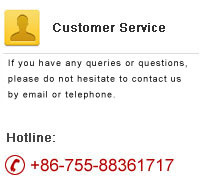



 RadioLink Products Instruction Manual Download
RadioLink Products Instruction Manual Download