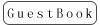Download Latest firmware and Default firmware here:
https://www.radiolink.com/at9spro_firmwares
STEP1. Download and install the corresponding drivers
(1) Install the driver to upgrade AT9S Pro/AT9S/AT9 firmware first
https://www.radiolink.com/at9spro_firmwares
WinZip (design by 360, free)
If you have not WinZip Tools to decompressing upgrade files, please click to download and install the free WinZip Tool designed by 360.
(2) Introduction about the upgrade driver
This driver is designed for AT9S Pro/AT9S/AT9 upgrade via computer with XP, WIN7, WIN8 or WIN10 OS only.
(3) How to install the drivers
① Connect the computer and the transmitter with an android USB cable, then power the transmitter on. The green and red LEDs will keep flashing with the LCD screen in black.
② Unzip to open the downloaded file and double click inf-wizard.exe
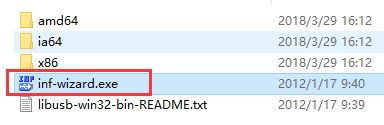
③ Click NEXT to continue
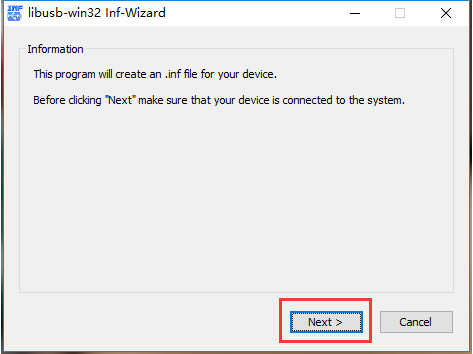
④ Choose RadioLink AT9, then click NEXT
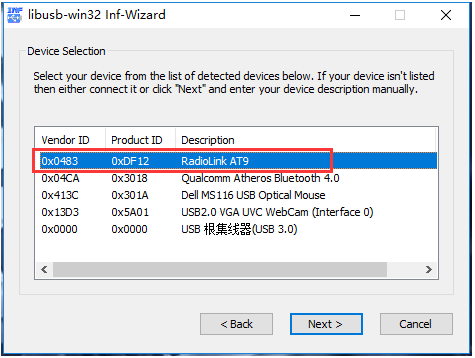
⑤ Click NEXT
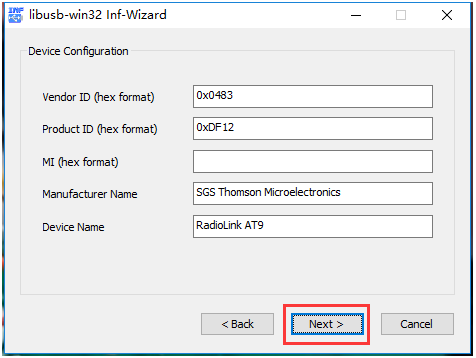
⑥ Click Install Now.. Then select the file where the driver you want to store
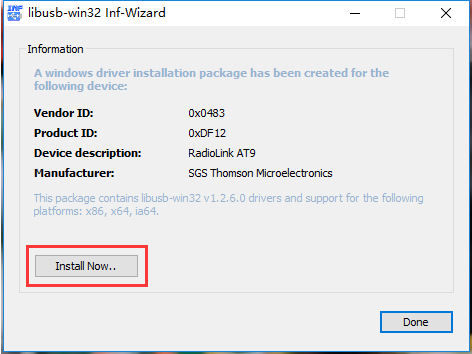
(⑦-①)upgrade via XP or win7 computer
If your computer is XP or WIN7, a notice of "Installation successful." will pop out of. Click CONFIRM(确定) then DONE.
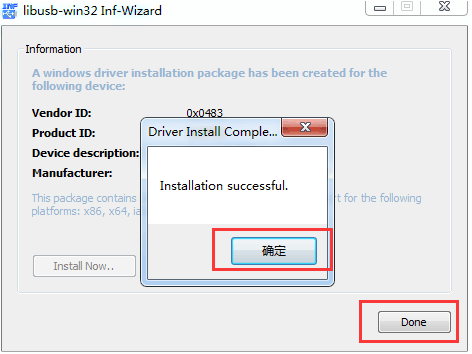
(⑦-②)upgrade via win8 or win10 computer
If your computer is WIN8 or WIN7, a notice of "System policy has been modified to reject unsigned drivers" will pop out of. Click CONFIRM(确定) to confirm.
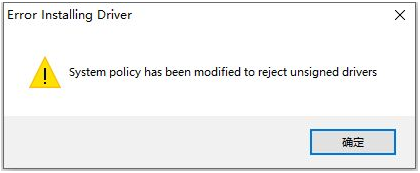
Note If your computer system is WIN8 or WIN10, besides AT9S Pro/AT9S/AT9 upgrade driver mentioned above, another driver specially for WIN8/WIN10 needs to be installed.
steps for win8&win10 OS computer setup
① Click below picture to download
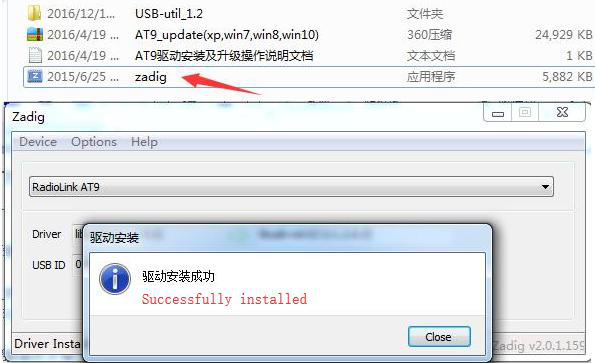
All upgrade drivers just need to install at the first time to upgrade.
STEP2. Download and install the firmware update tool
① Click to download the tool to upgrade the AT9S Pro/AT9S/AT9 firmware.
If your computer system is XP, choose the Upgrade Tools (XP computer) _AT9SPro&AT9S&AT9 file.
If your computer system is win7/win8/win10, choose the Upgrade Tools (win7&win8&win10 computer) _ AT9SPro&AT9S&AT9 file.
② Right click USB-util.exe and run the file as administrator. Device Connected will pop out then click OK to confirm.
③ Click Choose to select the preferred firmware(downloaded above) and click Download. Download OK will pop out once complete. Then disconnect the transmitter from the computer.
Upgrade Tools (XP computer) _AT9SPro&AT9S&AT9 file.
Upgrade Tools (win7&win8&win10 computer) _ AT9SPro&AT9S&AT9 file.
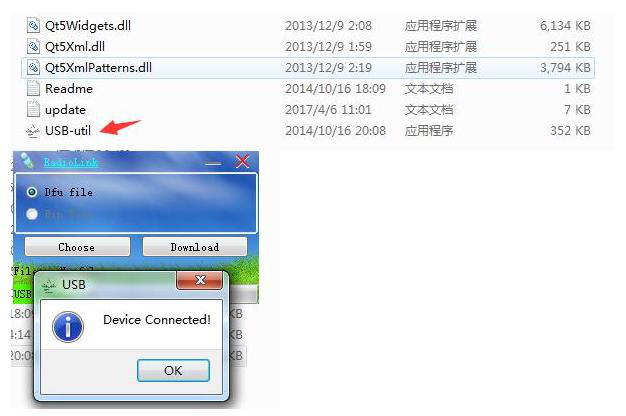
④ Download the firmware you need to the computer.
⑤ Click "USB-util(the upgrade tools)", then click "Choose" to choose the firmware, then click "Download", Download OK" will pop out if upgrade success, then unplug the upgrade USB cable. Firmware upgrade has done.
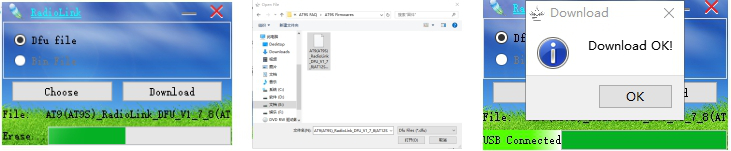

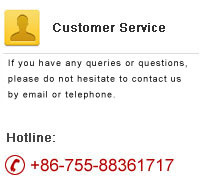

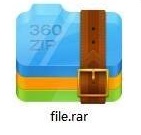



 RadioLink Products Instruction Manual Download
RadioLink Products Instruction Manual Download