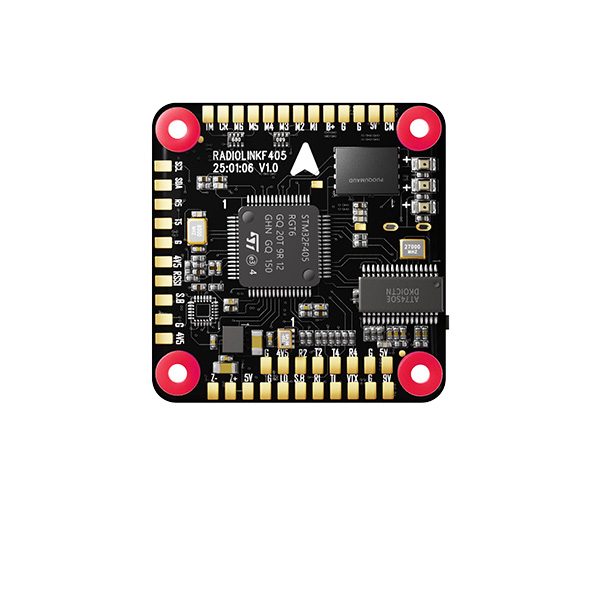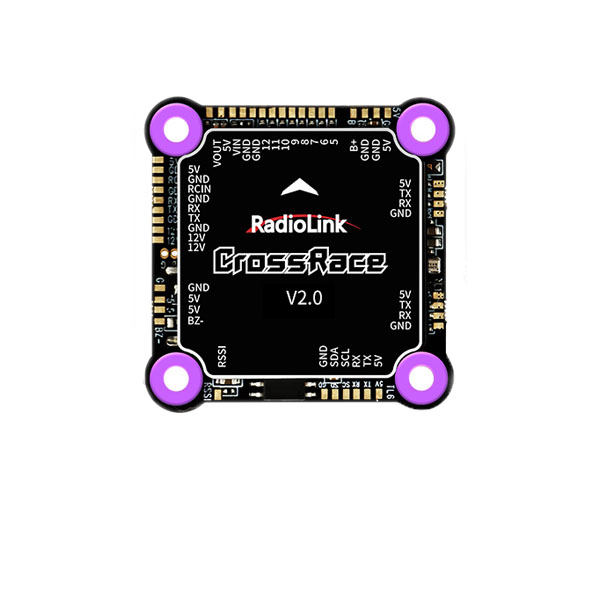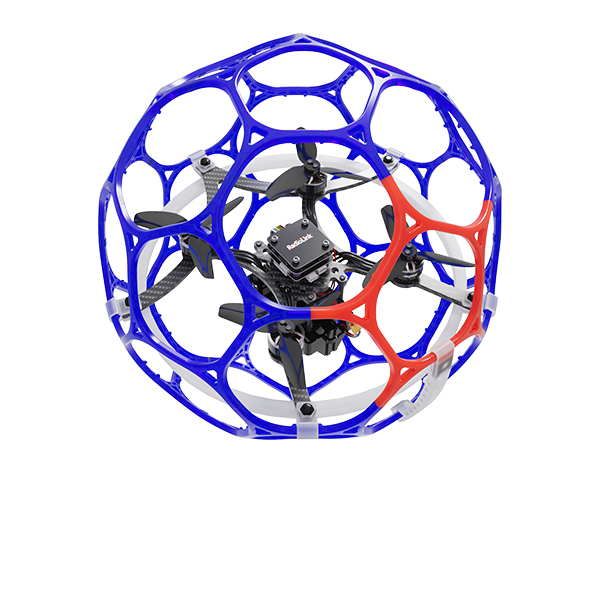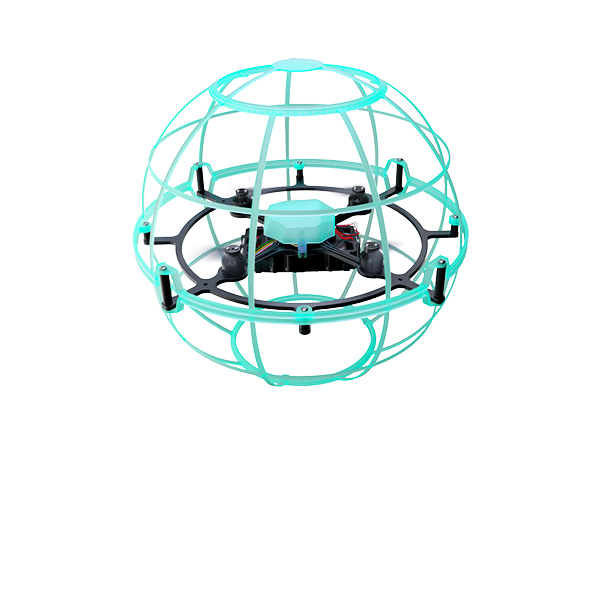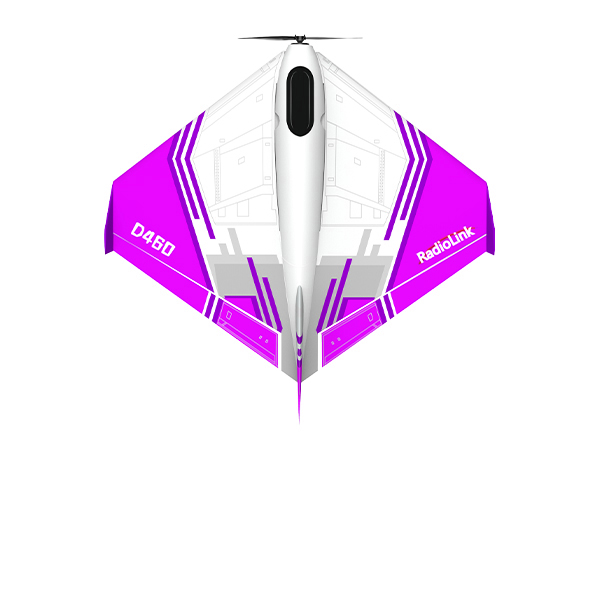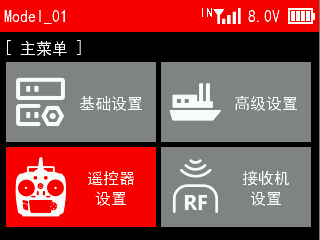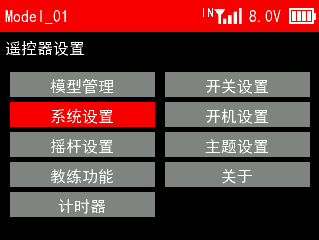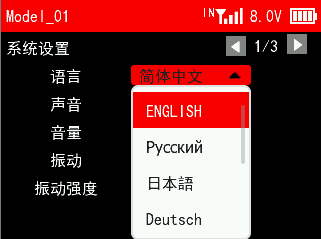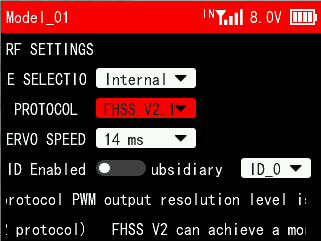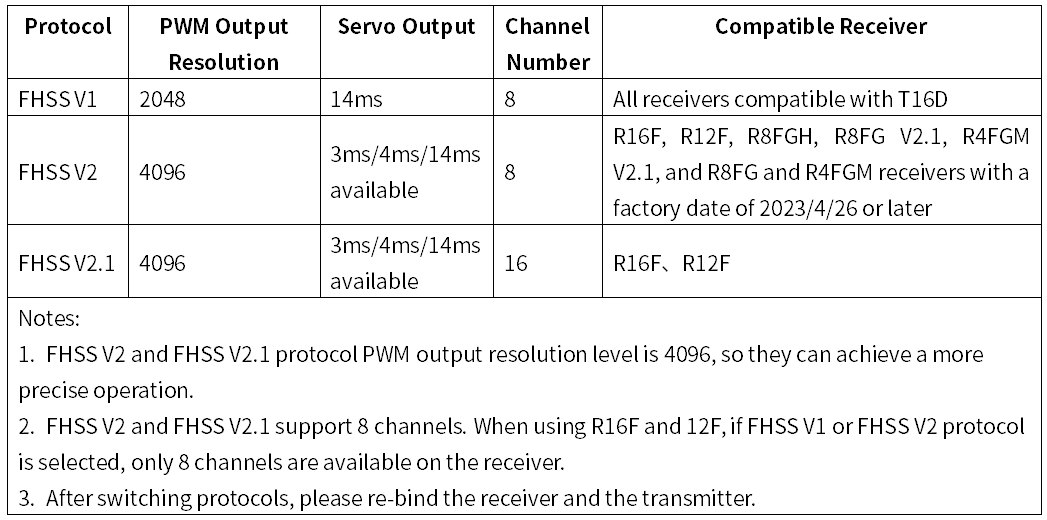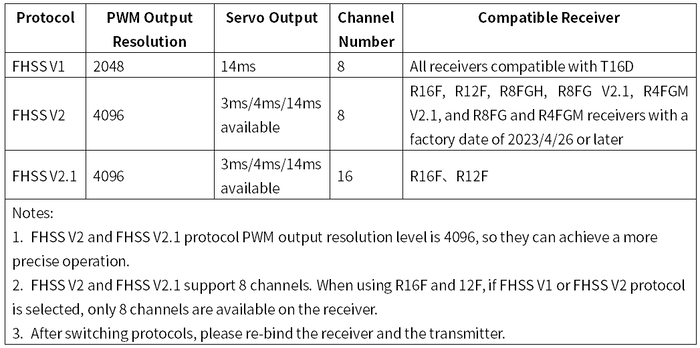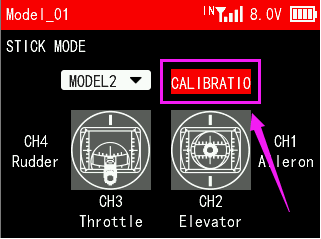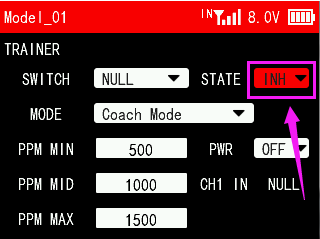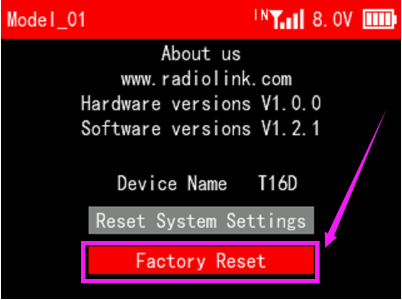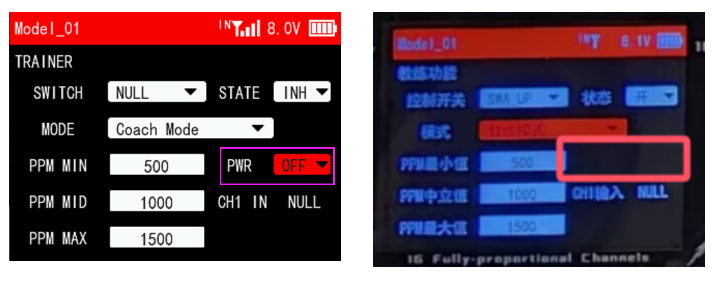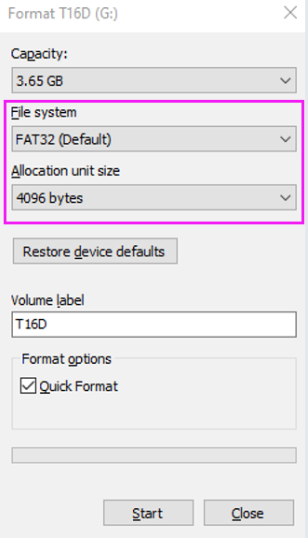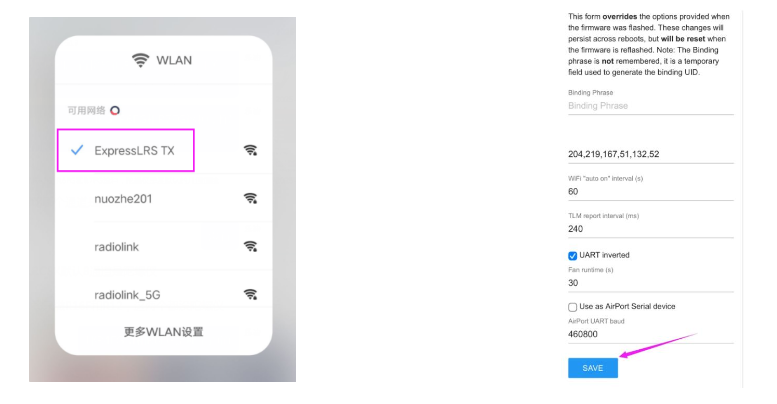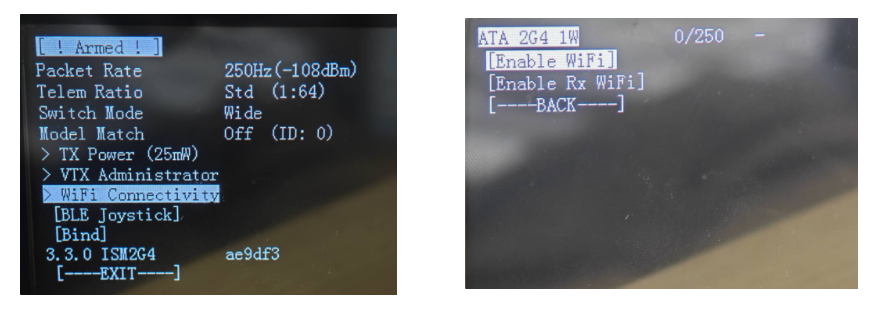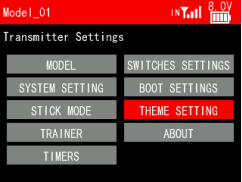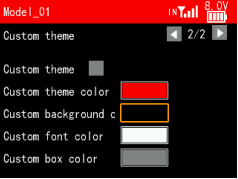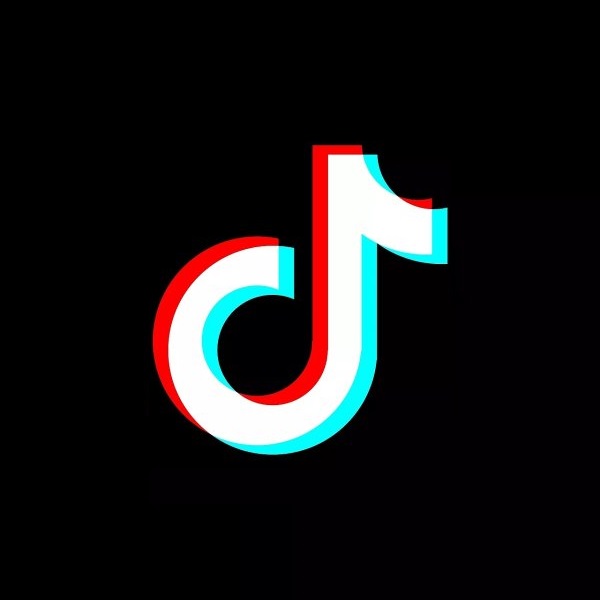- FC SYSTEM
NEW
NEW
- COMPARISON
- Comparison of PIX6,PIXHAWK,Mini Pix,CrossFlight,CrossRace Pro,CrossRace,F722
- Comparison of GPS TS100, TS100 V2.0, and SE100
- Comparison of Old version and V3.0 PIXHAWK
- Comparison of Mini Pix V1.0, V1.0 II, V1.1 and V1.2
- omparison of Mini Pix and TURBO PiX
- Comparison between Byme-A V1.0, Byme-A V2.0, Byme-D, Byme-DB
- Comparison of SU04 and SUI04
- I2C Expansion Board VS I2C Transfer Board
 简体中文
简体中文 English
English