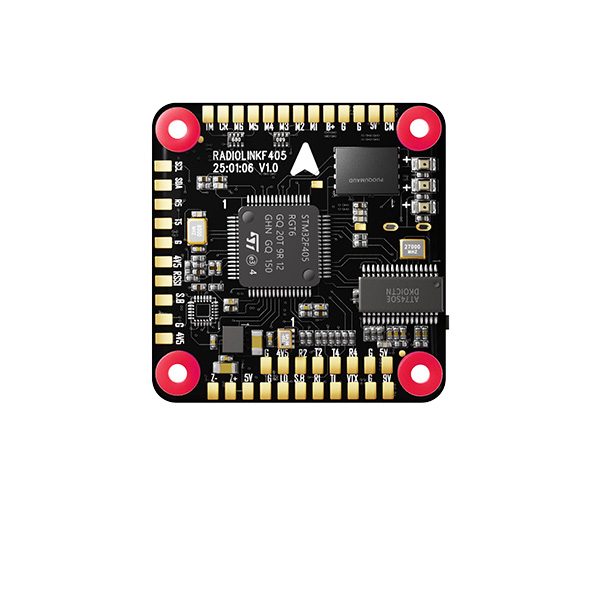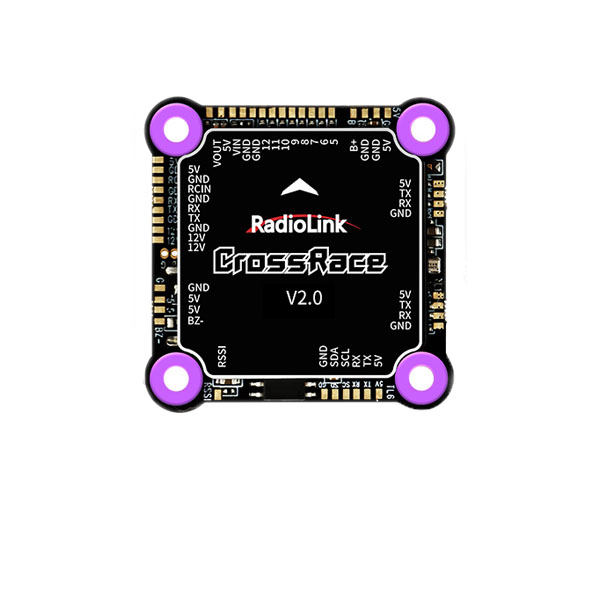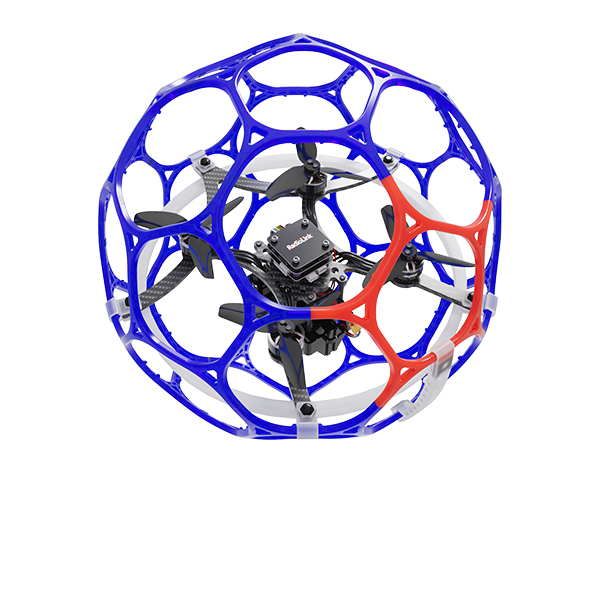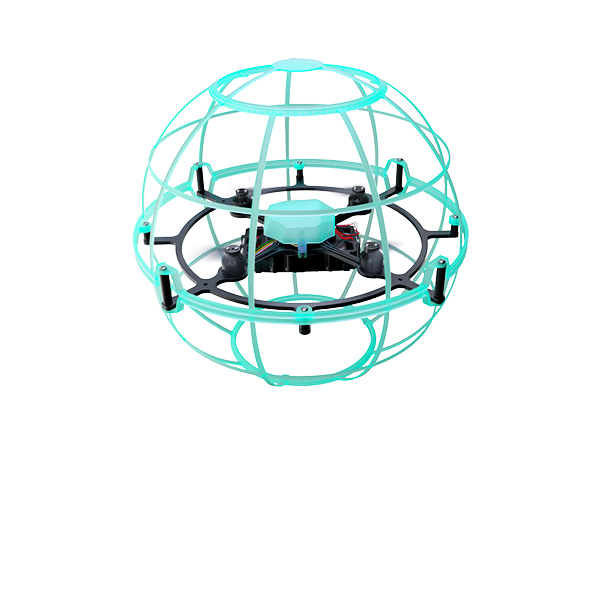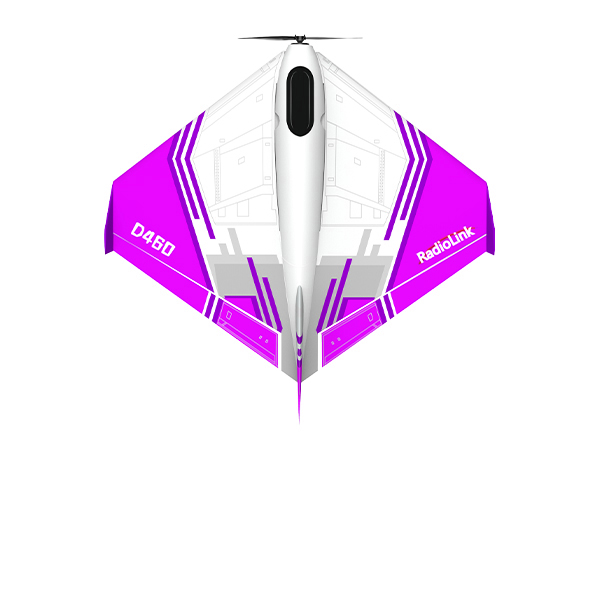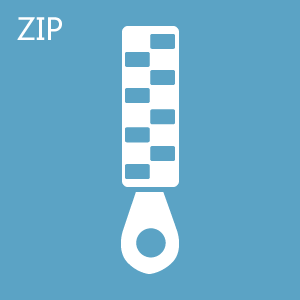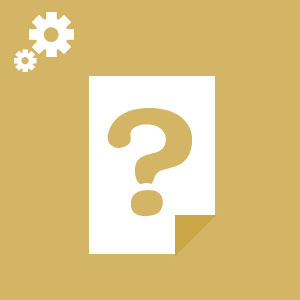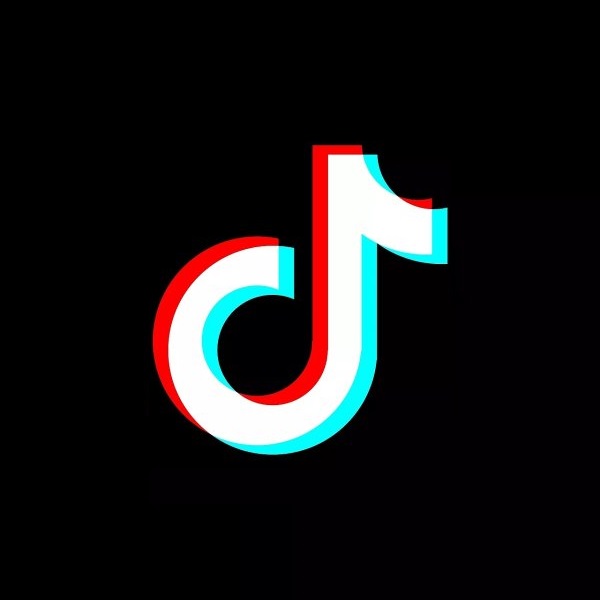* NEW Product, the firmware default is the latest firmware.
The Driver needs to be installed only when using the upgrade tool or parameter setup APP for the first time.
* NEW Product, the firmware default is the latest firmware.
The Driver needs to be installed only when using the upgrade tool or parameter setup APP for the first time.
Step1. Driver Installation
1. Connect the RTC8 to the computer using a USB cable.
2. After the successful connection, there will be a new COM port in computer device manager.





Step2. Firmware Update
1. Press and hold the firmware update button(do not supply power to the encoder). Then connect the encoder to the computer via USB, and the blue light will start to flash. Release the firmware update button.
2. The computer pops up a window asking whether the U disk needs to be formatted, and you can directly close the window.
3. Open the firmware upgrade software.


(1) Select the disk that just popped up.
(2) Select the firmware to be updated.
(3) Write the program, and it will pop up “Write Successful”.
(4) Unplug and re-insert the USB to confirm whether the upgrade is successful.
Note: If the blue light is on and the red light flashes quickly after power-on again, the firmware is abnormal. Please confirm that the firmware is correct, and then repeat the above update operation.
 简体中文
简体中文 English
English